Managing invoices manually can be a time-consuming task, especially as your business grows. Automating your PDF invoices in Shopify not only saves you time but also ensures that every transaction is documented efficiently and professionally. If you’re using the F: PDF Invoice ‑ Order Printer app, you can automate this process with ease. This guide will walk you through the steps to set up automated PDF invoices, so you can focus on growing your business rather than getting bogged down in paperwork.
Why Automate PDF Invoices?
Automating your PDF invoices offers several benefits:
- Efficiency: Automatically generated invoices reduce the time spent on manual tasks, allowing you to focus on other areas of your business.
- Accuracy: Automation minimizes the risk of errors that can occur when creating invoices manually.
- Professionalism: Consistently branded and legally compliant invoices enhance your store’s professionalism and customer trust.
- Customer Satisfaction: Promptly delivered invoices improve customer experience, leading to higher satisfaction and repeat business.
Step 1: Install the F: PDF Invoice ‑ Order Printer App

To get started, you’ll first need to install the F: PDF Invoice ‑ Order Printer app from the Shopify App Store. This app is highly rated for its ease of use and customization options, making it an excellent choice for automating your invoices.
- How to Install: Visit the Shopify App Store and search for “F: PDF Invoice ‑ Order Printer.” Click “Add app” and follow the installation prompts.
Step 2: Customize Your Invoice Templates
One of the standout features of this app is its ability to customize invoice templates without needing any coding knowledge. You can add your store’s logo, choose colors that match your brand, and adjust the layout to fit your needs.
Get more information from https://appsfinal.freshdesk.com/support/solutions/articles/82000798676-how-do-i-customise-my-invoice-packaging-slip-refund
- Customizing Templates: Navigate to the app’s settings in your Shopify admin. Here, you can select from a variety of pre-designed templates or create your own. You can also choose to include essential details like VAT or GST numbers for B2B transactions, making your invoices fully compliant with international standards.
Step 3: Set Up Automatic Emailing of Invoices
The app allows you to automatically email PDF invoices to your customers as soon as an order is placed. This feature is crucial for maintaining a seamless and professional customer experience.
- How to Enable: In the app settings, find the option to enable automatic emailing. You can choose to attach invoices to order confirmation emails or send them as a separate email. This setup ensures that every customer receives their invoice promptly, reducing the need for manual follow-up.
Step 4: Bulk Print and Download Invoices
If you need to manage invoices in bulk—perhaps for accounting purposes or during tax season—the app provides a simple way to print and download multiple invoices at once.
- Bulk Actions: From your Shopify admin, go to the Orders page. Here, you can select multiple orders and use the app to print or download all the associated invoices in one go. This feature is especially useful for businesses handling a large volume of orders.
Step 5: Integrate with Other Shopify Apps
The F: PDF Invoice ‑ Order Printer app integrates seamlessly with other popular Shopify apps, like Klaviyo for email marketing and Omnisend for automation. This allows you to embed PDF links in your emails and automate even more of your business processes.
- Integration Setup: To integrate with other apps, go to the integration section in the app settings. Follow the instructions provided to connect your accounts and streamline your workflow.
Conclusion
Automating your PDF invoices with the F: PDF Invoice ‑ Order Printer app is a smart move for any Shopify store owner looking to save time and reduce errors. By following these simple steps, you can set up your store to automatically handle invoicing, leaving you free to focus on what really matters—growing your business.

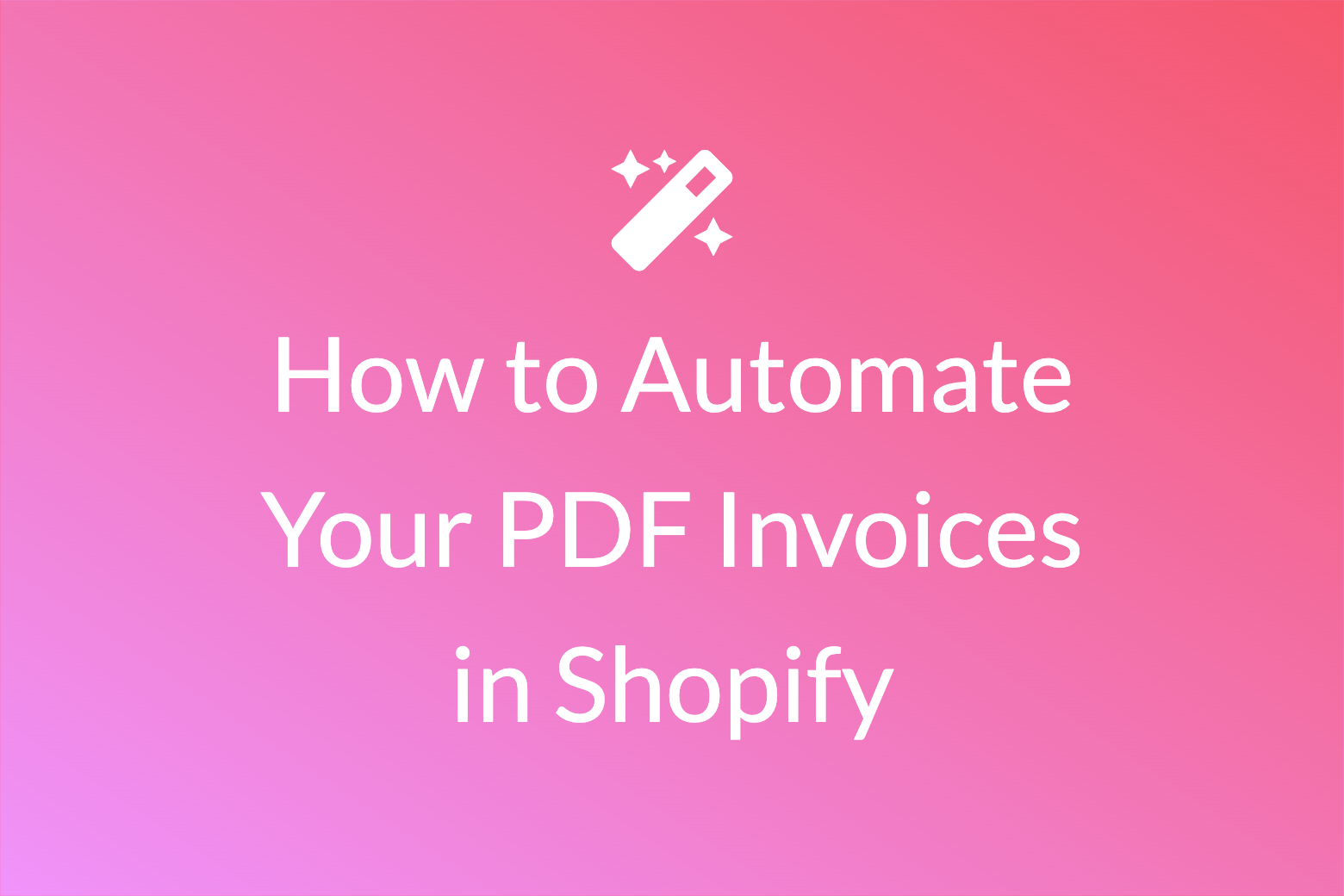
Leave a Reply