Customizing your Shopify PDF invoices can make a big difference for your business. It helps to show off your brand, makes your customers happier, and keeps you in line with the rules. This article will guide you through the steps, tips, and best practices for creating standout invoices on Shopify.
Key Takeaways
- Customizing invoices boosts your brand identity and customer experience.
- Shopify offers built-in tools and third-party apps for invoice customization.
- Designing professional invoices involves choosing the right template and incorporating brand elements.
- Personalized invoices can increase customer loyalty by adding special messages and offers.
- Efficient invoice management includes automating processes and keeping templates up-to-date.
Understanding the Importance of Customizing Shopify PDF Invoices
Customizing your Shopify PDF invoices is more than just a nice-to-have feature. It plays a crucial role in your business’s success. Let’s explore why it’s so important.
Enhancing Brand Identity
Your invoice is an extension of your brand. By customizing it, you can ensure that it reflects your store’s logo and branding. This consistency helps reinforce your brand identity. For example, you can add your store’s logo and use your brand’s colors and fonts. A well-branded invoice leaves a lasting impression on your customers.
Improving Customer Experience
A customized invoice can significantly enhance the customer experience. It can include important details such as tax, order information, shipping, and billing addresses. This makes the invoice more informative and useful for your customers. Additionally, a well-designed invoice can make the unboxing experience more enjoyable, turning a simple purchase into a memorable event.
Ensuring Regulatory Compliance
Different regions have different invoicing requirements. Customizing your invoices allows you to include all necessary information to comply with local regulations. This can include tax details, business information, and other legal requirements. Ensuring your invoices are compliant can save you from potential legal issues down the line.
Customizing your Shopify PDF invoices is not just about aesthetics; it’s about creating a seamless and professional experience for your customers while ensuring you meet all regulatory requirements.
Steps to Customize Your Shopify PDF Invoices

Customizing your Shopify PDF Invoices can be done in several ways. Here are the steps to get you started:
Using Shopify’s Built-in Tools
Shopify offers built-in tools to help you customize your invoices. Navigate to the Orders section in your admin dashboard. Select the order you want to print, click on ‘More actions,’ and choose ‘Print order.’ Adjust your browser settings to exclude headers and footers for a cleaner print.
Leveraging Third-party Apps
For more advanced customization, consider using third-party apps. The Shopify App Store has various apps that can automate and enhance the invoice printing process. Look for apps that integrate seamlessly with your Shopify store and offer features like automated emailing of PDF invoices, custom designs, and more. For example, apps like F: PDF Invoice allow you to easily customize invoice templates to hide/show custom information.
Adjusting Browser Settings for Printing
To ensure your invoices look professional, adjust your browser settings before printing. This includes excluding headers and footers and setting the correct margins. This step is crucial for maintaining a clean and professional appearance for your PDF invoices.
Design Tips for Creating Professional Invoices
Creating professional invoices is crucial for maintaining a positive image of your business. Here are some design tips to help you craft invoices that not only look good but also serve their purpose effectively.
Choosing the Right Template
Selecting the right template is the first step in Invoice Design. A clean and professional template ensures that all necessary information is presented clearly. Shopify offers various templates that you can customize to fit your brand. For example, you can choose a template that includes sections for itemized lists, shipping information, and total payable amounts.
Incorporating Brand Elements
Your invoice should reflect your brand identity. Include your company logo, use your brand’s color palette, and choose a font style that aligns with your brand’s image. This not only reinforces brand recognition but also creates a consistent look across all customer touchpoints.
Optimizing Layout and Readability
A well-organized layout makes it easier for customers to understand the invoice. Use headings and subheadings to break down sections, and ensure that the text is legible. Avoid clutter by keeping the design simple and focused. For instance, make sure that the total amount due is prominently displayed.
A professional invoice not only looks good but also helps in building customer trust and satisfaction.
Personalizing Invoices to Enhance Customer Loyalty
Adding Personalized Messages
Elevate the customer experience by adding a personal touch to your invoices. A simple thank-you note or a personalized message can make a big difference. Customers appreciate the effort and feel more connected to your brand. For example, you can include a message like, “Thank you for your purchase, [Customer’s Name]! We hope you enjoy your new product.”
Including Discount Codes and Offers
Reward your customers by including discount codes or special offers in your invoices. This not only encourages repeat purchases but also makes customers feel valued. For instance, you could add a note saying, “Use code SAVE10 on your next purchase to get 10% off!” This small gesture can significantly boost customer loyalty and sales.
Highlighting Customer Support Information
Make it easy for customers to reach out if they have any questions or issues. Include your customer support contact details prominently on the invoice. This shows that you care about their experience and are ready to help. You can add a line like, “Need help? Contact our customer support at support@example.com or call us at 123-456-7890.”
Personalizing your invoices is not just about completing a transaction; it’s about building a relationship with your customers. By adding these small touches, you show that you value their business and are committed to providing excellent service.
Best Practices for Efficient Invoice Management

Managing invoices efficiently is crucial for smooth business operations. Here are some best practices to help you stay organized and ensure timely payments.
Automating Invoice Sending
Automate your invoicing process to save time and reduce errors. Shopify offers features that automatically generate and send invoices when orders are placed. This minimizes manual work and helps maintain accurate records.
Keeping Digital and Physical Records Organized
Maintain both digital and physical copies of your invoices. Use cloud storage solutions for digital records and keep physical copies in a secure, organized manner. This ensures you have access to your invoices whenever needed.
Regularly Updating Invoice Templates
Regularly update your invoice templates to reflect any changes in your business, such as new branding elements or updated contact information. Keeping your templates current ensures that your invoices always look professional and accurate.
Efficient invoice management is key to maintaining healthy cash flow and ensuring smooth business operations.
Troubleshooting Common Issues with Shopify PDF Invoices
Resolving Printer Connectivity Problems
Printer connectivity issues can be frustrating. Ensure your printer is properly connected to your computer or network. Check the cables and restart both your printer and computer. If you’re using a wireless printer, make sure it’s connected to the correct Wi-Fi network. Sometimes, updating your printer drivers can also solve connectivity problems.
Fixing Layout Discrepancies
Layout discrepancies can occur if your invoice template isn’t compatible with your printer settings. To fix this, adjust your browser settings to exclude headers and footers for a cleaner print. You can also try using a different template or customizing the existing one to better fit your needs. Always do a test print to ensure everything looks right.
Improving Print Quality
Poor print quality can make your invoices look unprofessional. Use high-quality paper and ensure your printer settings are set to the highest quality. Regularly clean your printer and replace ink cartridges as needed. If the issue persists, consider using a different printer or consulting the printer’s manual for further troubleshooting steps.
Even with a smooth process, occasional hiccups can occur. Common issues include printer connectivity problems, layout discrepancies, or print quality issues. Ensuring your printer is correctly set up, checking template compatibility, and adjusting print settings can mitigate most of these challenges.
Exploring Advanced Customization Options
Using HTML and CSS for Custom Designs
To make your Shopify PDF invoices stand out, you can use HTML and CSS. These tools let you create unique designs that match your brand. For example, you can change fonts, colors, and layouts. Customization is key to making your invoices look professional.
Integrating Dynamic Content
Dynamic content can make your invoices more engaging. You can add customer names, purchase details, and even personalized messages. This improves the User Experience and makes your customers feel special.
Testing and Previewing Custom Invoices
Before you finalize your custom invoices, it’s important to test and preview them. This helps you catch any errors and ensure everything looks good. You can use Shopify’s built-in tools or Third-party Apps for this. Testing ensures your invoices are perfect before sending them out.
Advanced customization options can greatly enhance the look and feel of your Shopify PDF invoices, making them more professional and engaging for your customers.
Dive into the world of advanced customization options and see how you can make your Shopify store truly unique. Our app lets you easily create and automate professional PDF invoices, packing slips, and more. Want to see how it works?
Conclusion
Customizing your Shopify PDF invoices is more than just a task—it’s a chance to make a lasting impression on your customers. By following the tips and best practices outlined in this guide, you can create invoices that not only look professional but also reflect your brand’s unique identity. Remember, a well-crafted invoice can enhance customer satisfaction, streamline your operations, and reinforce your brand’s image. So take the time to personalize your invoices, and turn every transaction into an opportunity to build stronger customer relationships.
Frequently Asked Questions
Can I automatically email PDF invoices to my customers?
Yes, but Shopify’s built-in tools mainly focus on printing. You might need a third-party app like Sufio to automate this process.
Is it possible to customize invoices without knowing how to code?
Definitely. Many third-party apps offer easy-to-use editors and customizable templates that don’t require any coding knowledge.
Can I print multiple invoices at once?
Yes, you can use the Order Printer app to print up to 50 orders at a time directly from your Shopify admin.
Do I need a special printer to print Shopify invoices?
No, any standard printer connected to your computer will work. Just make sure your printer settings are configured correctly for the best results.
How can I ensure my printed invoices are eco-friendly?
You can use recycled paper for printing and design your invoices to use less ink. Offering digital invoices as an alternative can also help reduce paper usage.
What should I do if my printed invoices have layout issues?
Check your printer settings and make sure your invoice template is compatible. Adjusting the print settings can often solve layout problems.

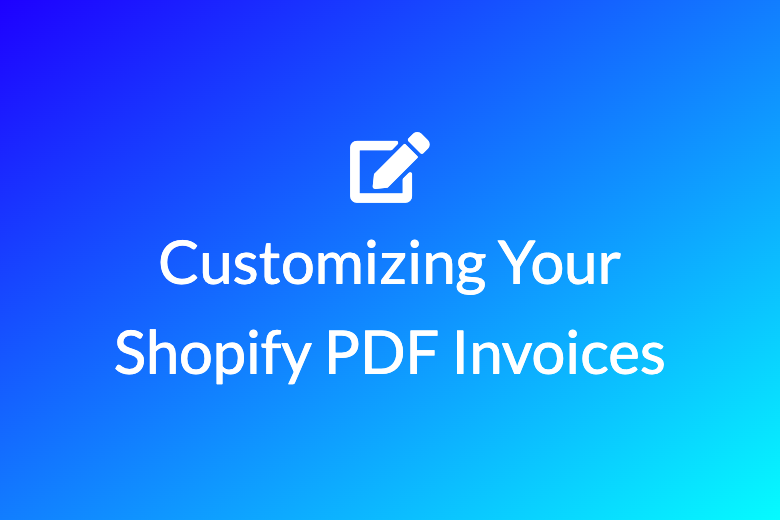
Leave a Reply